Click the Docs icon to locate the Group Documents page.
Watch a quick video below to assist you in uploading your first document.
Note: Use the documents section to find all upcoming and past meeting updates, agendas, and framers, as well as general group exercises and general peer group resources.

Tip: Before uploading a document it's important to understand which section you want to upload to. Begin by navigating to either Meeting Documents or Other Documents in the top navigation menu.

1. Click the upload icon to the right of the selected folder.
2. Choose a file to upload.
3. If uploading a document to a meeting folder, set the document type.
4. Finally, click upload.
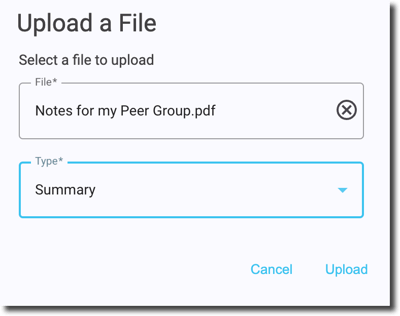
Note: The meeting types are: Summary, Agenda, Exercises, Updates, and Framer.

After uploading, your new file will be uploaded and available for users to download.